The first thing you will come across when you start exploring the Sense Home app will probably be the Power Meter. This is a graph of your power use that updates in real-time, giving you a second-by-second view of how energy is being used in your home. The dark orange line tracking across the screen represents your home’s total energy use, while the lighter orange line represents solar production if you have that option installed. We take a deep dive into how it works (and how it can help you save) in this video. Be sure to read on for even more information.
Identify Energy Hogs
To get an idea of what’s currently using electricity (and how much it’s using), take a walk around your home and investigate. If you flick a light on or off, you should see the graph jump or dip a little bit (perhaps more if you have incandescents). Heat up a cup of coffee in the microwave and you’ll see a quick spike as it turns on, and then changes in power as it cycles. Sense’s machine learning algorithms use these types of patterns to detect individual devices within your home.
Some devices within your home constantly use electricity. These devices make up your “Always On” load which is calculated by taking an average over 48 hours. In the meantime, you can do some detective work to figure out what devices might be contributing to your Always On by using the Power Meter. Try seeking out some common culprits, like printers, DVRs, and televisions. While they may be turned off, it’s possible they’re still using energy in standby mode, so with the Power Meter open, try unplugging them and see what happens. You won’t see the Always On bubble shrink immediately (because it’s averaged over 24 hours), but you will observe a difference in the Power Meter. Now you can start to take steps to eliminate the energy drain from those vampire loads, and stop wasting energy!
What is the Power Meter anyway?
Sense data scientists use a detailed view of the Power Meter to understand the unique signature of each device and build models to detect them. You’ll notice that the shape of the line graph looks very different when a device turns on or off, versus when it’s running consistently for a period of time. Sense’s device detection algorithms don’t just analyze the amount of energy a device consumes, they also look at the “shape” of the device on the Power Meter to identify it, as well as variations in phase and frequency between the current and voltage. While these signatures are fairly easy for us to see on the Power Meter, the algorithms need to account for all the variations that might occur, like what other device might be on, or what “noise” needs to be eliminated to identify the electrical signature consistently and in real-time. That’s why Sense needs to see lots of data in context before detecting a device.
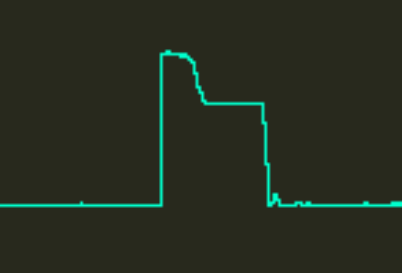
The electrical signature of a refrigerator.
If you see the graph change while you or your family aren’t turning devices on and off, take a moment to explore what could be acting autonomously. Is it a heater on a timer, a pump that’s being triggered, or a motion-detecting flood light? Becoming familiar with the devices in your home will give you an advantage if one of them begins to fail or something seems amiss about your energy usage. For example, one Sense user noticed his storage freezer was failing when it started to draw considerably more electricity than usual. By detecting this issue before it failed altogether, he was able to be proactive and prevent a lot of food from spoiling.
Tracking Solar in Real-Time
If you have Solar installed, you’ll notice a second graph overlaid on your power usage. The yellow graph maps the power you’re generating from your solar panels, also in real-time. There isn’t really a way to turn the sun on and off, but if you notice a cloud passing over your home you should be able to see a slight dip in the solar production. On days with complete cloud cover, keep an eye out and you’ll see significantly less production. However, if you notice an acute lack of production on a sunny day, there may be an issue with your inverters or something covering your panels. Sense is developing a number of fault detection algorithms to help identify these types of inverter failures and other anomalies automatically.
Using the Web App Power Meter
For information this detailed, you might want to check out the Power Meter using our Web App. You can bring the same high resolution data to a larger screen and track your energy use in real-time from your computer. There are even some convenient presets to toggle between month, week, and day increments, and you can use the scroll function on your mouse or trackpad to zoom all the way in to the second level for an ultra-detailed view.
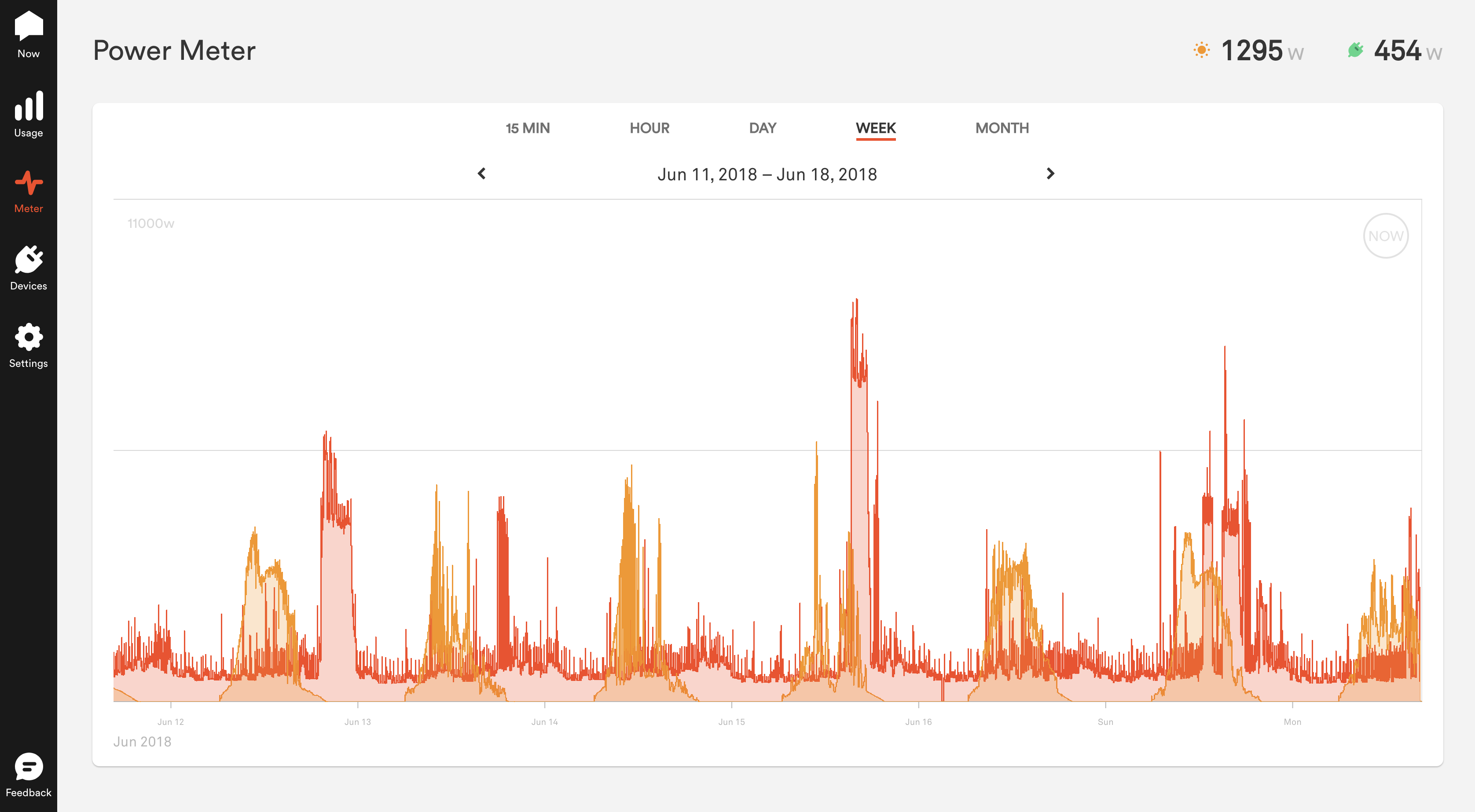
Devices on the Power Meter

After a few days with Sense, you can see your historical data by swiping right, pinching, and zooming to go back through time. You may also notice some patterns in your energy usage, like all of the devices you use when you wake up in the morning. Once your detected devices have been named, you should see them tagged on spikes in energy usage to indicate they’ve turned on. The feed below the graph logs when devices turn on or off; for instance, if you see Coffee Pot turned on at 8:37, you’ll also see an increase on the graph at that time.
Now that you’re an expert at utilizing the Power Meter, check out some of the other features you can use to learn more about your home’s electricity use. Set up your billing information to see energy usage costs in real-time, start to reduce your Always On loads, or check out how Sense can integrate with the rest of your smart home through integrations with smart plugs, voice assistants, smart bulbs, and more.
Be sure to check out Sense Saves to learn how real Sense customers are using the Power Meter for savings.
