During my 6 year journey using Sense, I have learned a lot from experimenting and from reading the stories of dozens of other users in the Sense Community. Through the process, I evolved a 5-step methodology that has helped me understand my energy use better and to tangibly reduce the “Other” bubble in my household. The methodology focuses on identifying ALL the major energy loads in a home, using Sense AI, augmented with other Sense-based tools, to fill in the remaining blank spaces.
Five Steps For Getting the Most out of Your Sense
Here are the 5 steps that worked for me, nicely leveraging the Sense AI learning period to manually gather and collate additional information about all the devices in a user’s home. They can be followed by users who have a basic understanding of power and energy usage in a home, and really want to understand where most of the electricity in their home is flowing.
- Orient yourself to Sense terminology and app features after the install as Sense begins detecting things using Sense AI.
- Inventory all the electrical and electronic devices in your home, while you are waiting for Sense AI to learn and detect devices.
- Assess all the plug-in devices in your home using a roaming smart-plug or two. Use other techniques (detailed later) to assess wired 120V and all 240V devices.
- Deploy (intelligently) smart plugs based on the home’s inventory, detected and non-detected devices, and assessment results.
- Tune detection further using additional Sense-provided capabilities and integrations.
Orient
Install Sense and get familiar with the extensive capabilities built into the app. A few important considerations while orienting yourself:
- Document your install if you can. Take advantage of having the breaker box cover off. Capture photos of the Sense monitor and CTs, as well as the wiring running off your various breakers.
- Start your Inventory as Sense starts inventorying key devices in your home. New users are asked to fill in the “My Home” section followed by a series of 8 questions about major devices. Heat, fuel type, cooling, water heater, fuel type, number fridges/freezers, stove/oven, laundry, humidifier/dehumidifier/pool. Based on those answers Sense automatically creates ‘estimated devices’ in your device list (they appear as light gray). Once Sense natively detects those devices the estimated devices become actual devices.
- Don’t start the clock ticking on Sense machine learning and detection too soon. This step can take up to 48 hours to finish, but I often see new users trying to sort out devices and waveforms during this period, even before their Sense is fully configured. Not all the features and capabilities will be functional or visible until after this step is complete.
- Pay special attention to the main Power Meter in the app – it is the most detailed and accurate view of what is going on in a home in real time. Other Sense views build on the data accumulated in the Power Meter, but when it comes to sorting out surprises and unknown devices, the Power Meter is the most direct view.
- Learn about other Sense Home app views and key terms, plus what they mean. The Now screen is naturally attractive to new users, but other screens like the Dashboard, Detailed Trends/Usage, Devices, Settings, Device Timeline, and Signals all provide extremely useful information. Useful terms worth learning and understanding include, house-level Always On, Always On for a device on smart plug, Standby, and Watt Check, plus details on how they are calculated.
- Be patient – Even after setup is complete, it can take a while for Sense to see enough on/off cycles to learn and detect many of the devices in a home. The amount of time it takes can be highly variable depending on device frequency of use, amount of noise in a user’s home and the types of device the home.
Once your Sense monitor has passed the Signal Check and Solar Calibration, Sense will start to learn and detect the all devices it can. This is a perfect time to do an inventory of all the electrical devices in a user’s home.
Inventory
A device inventory helps in two ways – It builds awareness for all the devices in a home, plus gives a user a very useful worksheet for sorting out what they know and what they don’t know about their energy usage.
I recommend doing a spreadsheet-based inventory that has additional columns / fields beyond those in the Sense device list. The additional fields will help users determine learning and detection strategies for each device. Users can decide on how completely they want to inventory their home, from a high level view of just the biggest consumers, to a detailed list of virtually everything that uses over a Watt of power.
Here’s a sample starter inventory for a mostly electric home, though this is only a subset of what a home is likely to hold. This sample inventory will evolve throughout this blog to highlight how to develop a detection strategy for every device. A verified Breaker Number will help with some types of analysis and experimentation that involves turning the breaker to a specific device on and off. The Connection type information determines the best approaches for the next step in this methodology, Assessment.
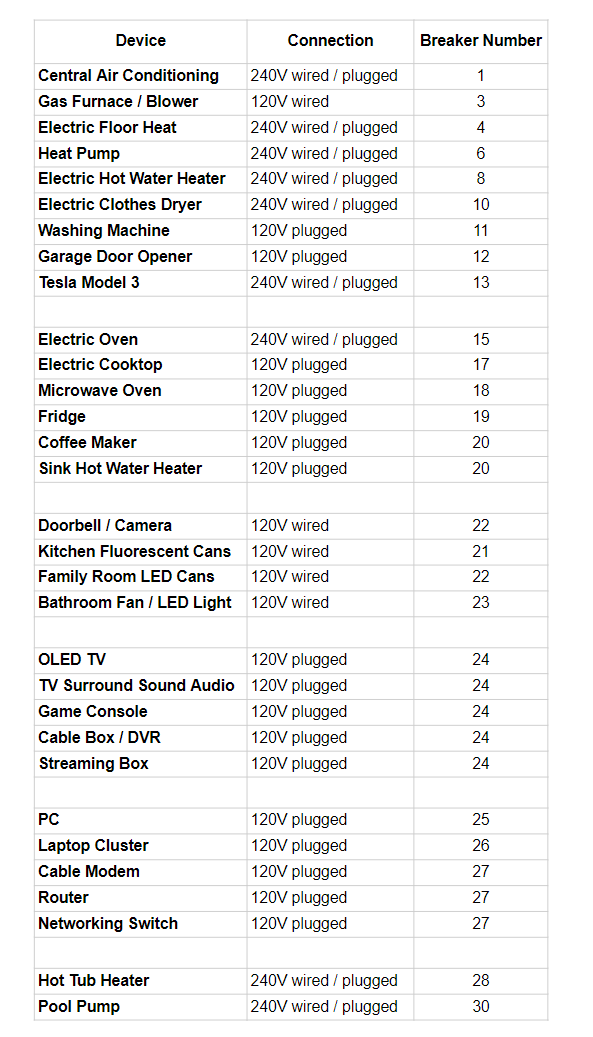
One more note – Feel free to include more columns for things like manufacturers make, model and power spec, plus any other information that helps understand electrical usage.
Assess
Once a user has developed a fairly comprehensive inventory, the next step is to fill in measured usage data for each device based on techniques appropriate for each connection type, to get an overall summary of power accounting in the home. Again, this can be done while awaiting devices being learned and detected by Sense.
Sense “power accounting”
Before delving into the measurements, it’s best to first review the fundamentals of how Sense accounts for power / energy usage and the two different flavors of power usage. The screenshot below shows a real measurement using a Kasa smart plug of one of the furnaces in my house.
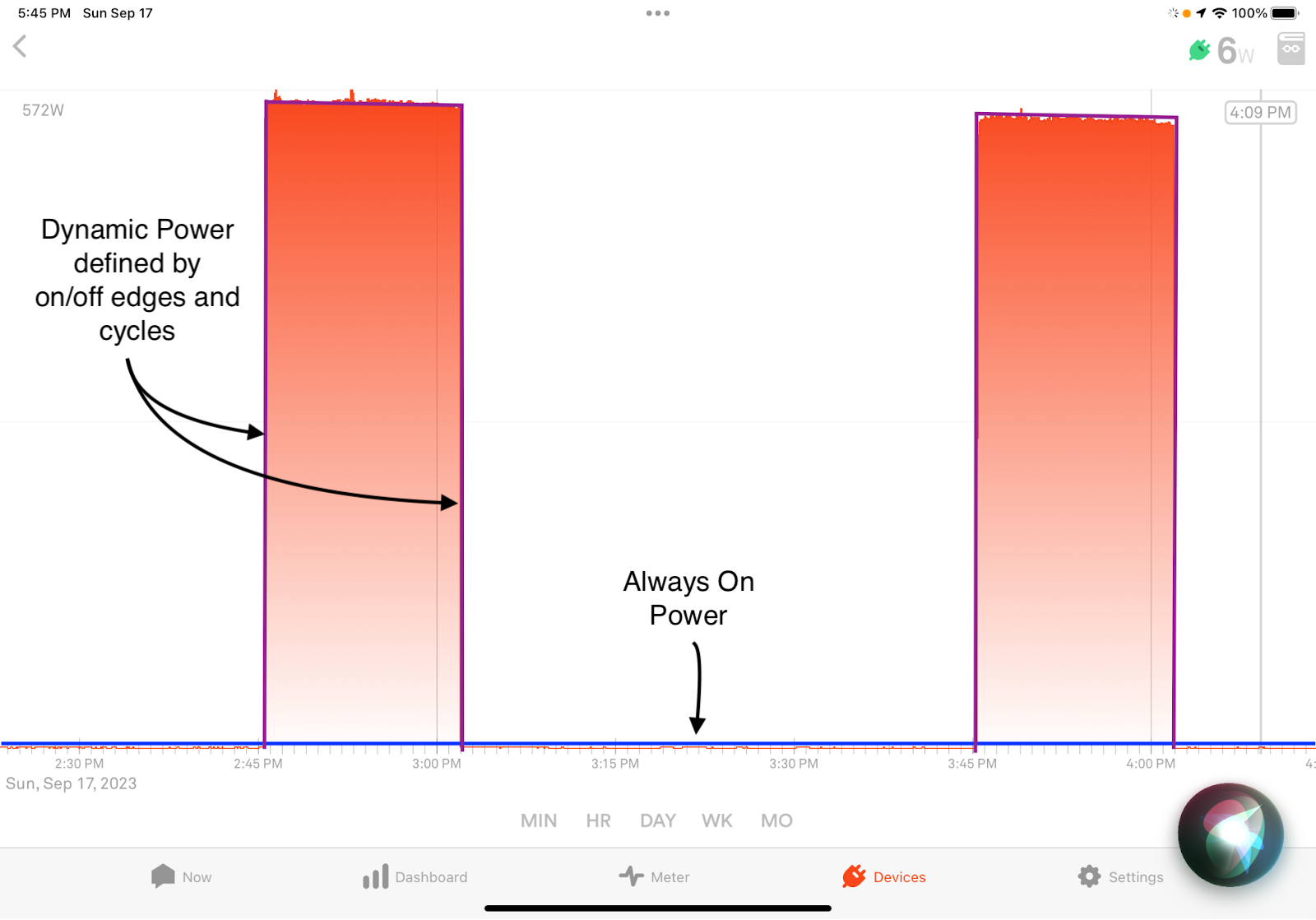
The main usage component, Dynamic usage in magenta, is the part that dynamically turns on and off during device operation and the component that can be “seen”, “learned” and “detected” by Sense, if the transitions meet the criteria highlighted in my previous blog. If the Dynamic power usage is learned and detected, a new device appears and it shows up in the Bubbles and on the Device List, and the energy usage over time shows up in the Trends. Even when the Dynamic power component is difficult to detect and hasn’t yet been identified by Sense AI, it can still be measured by a smart plug or one of the other approaches covered later, to give an estimate for Dynamic power the device uses, as well how often the device is on.
A second device-level Always On usage component, shown in blue (a constant 6W) powers the thermostat and the controller board in the furnace continuously. The Always On usage of any device will NEVER be “seen”, “detected” or “learned” by Sense AI, because it doesn’t have a transition. The only way to “see” the Always On component for an individual device is to use measurement techniques other than Sense AI. But Sense does “see” and calculate the Always On for an entire home using a statistical technique.
Many devices have much more complicated patterns, but it is still possible to split out Dynamic Power vs. Always On usage. The screenshot below comes from a Kasa smart plug measurement of my Office Cluster, a protected “dumb” outlet strip that powers a laptop, a monitor and 2 external hard drives in my office. It went through a whole range of power / energy usage throughout this particular day. For this day, the Always On for the cluster was 2W (Monitor and disks in sleep mode when all the laptops were removed), and the Dynamic maximum was 130W. But on a day when the laptop stays connected for 24 hours, the Always On will become 20W, unless I set the sleep mode on my laptop lower.
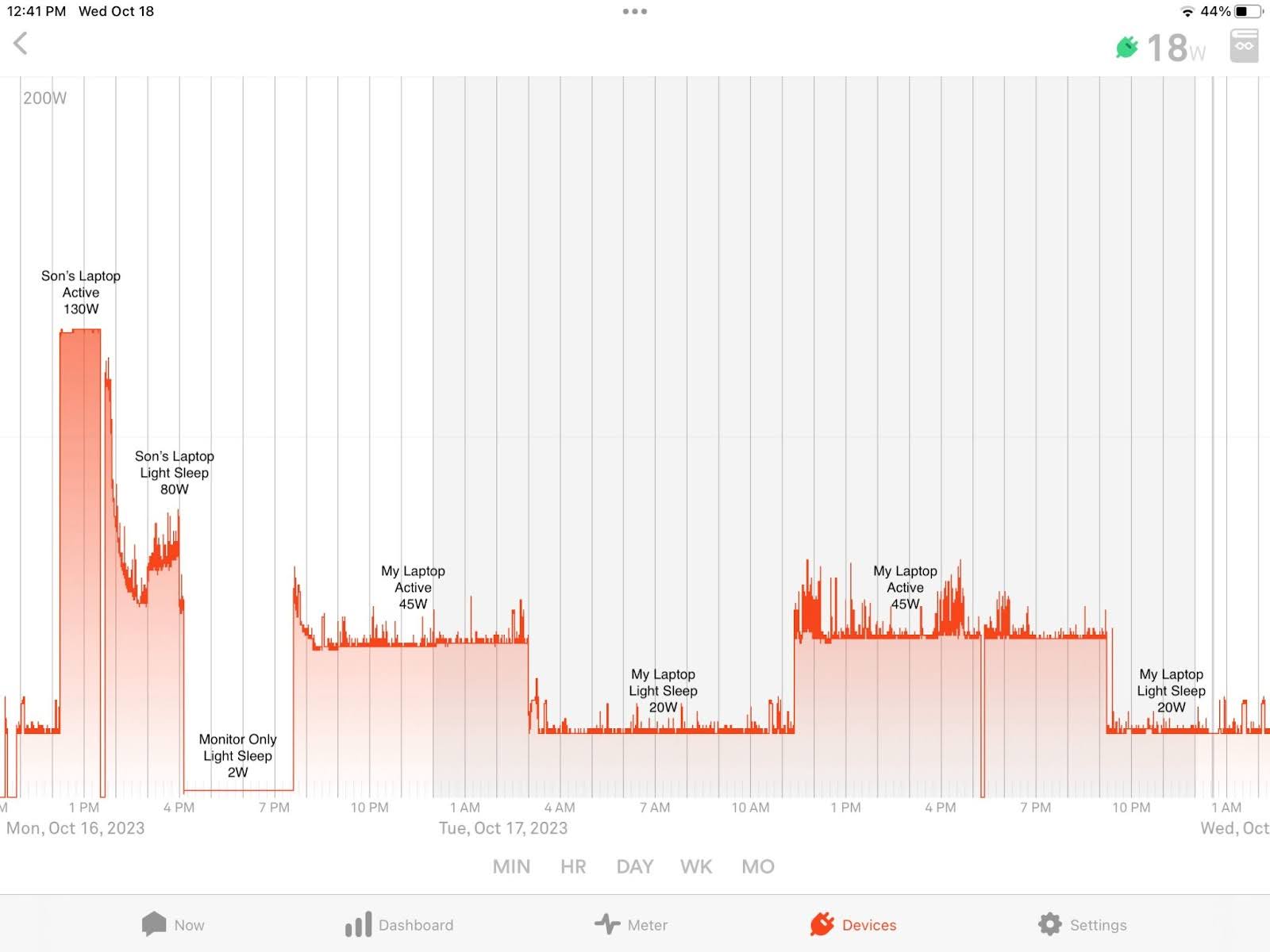
There are plenty more interesting smart plug-measured power usage waveforms for different devices in the Community Device Library, from OLED TVs, washers to inverter fridges, etc., that can help give you a picture of what your devices might be doing.
It is important to understand how both of these types of usage, Always On and Dynamic power contribute to two very different power/energy totals central to Sense. Real-time power totals are shown in the Bubble diagram. In the example below, the Total Usage (933W), on the lower right, represents the sum of all the bubbles, including the Dynamic power of all the detected devices, plus the Always On for the whole house (459W), plus the Dynamic power of all the remaining unknown, undetected devices represented by the Other bubble. Other is calculated by Sense. I should also note that some of the bubbles in the screenshot below stem from Sense AI, but others represent smart plugs that I have previously deployed.
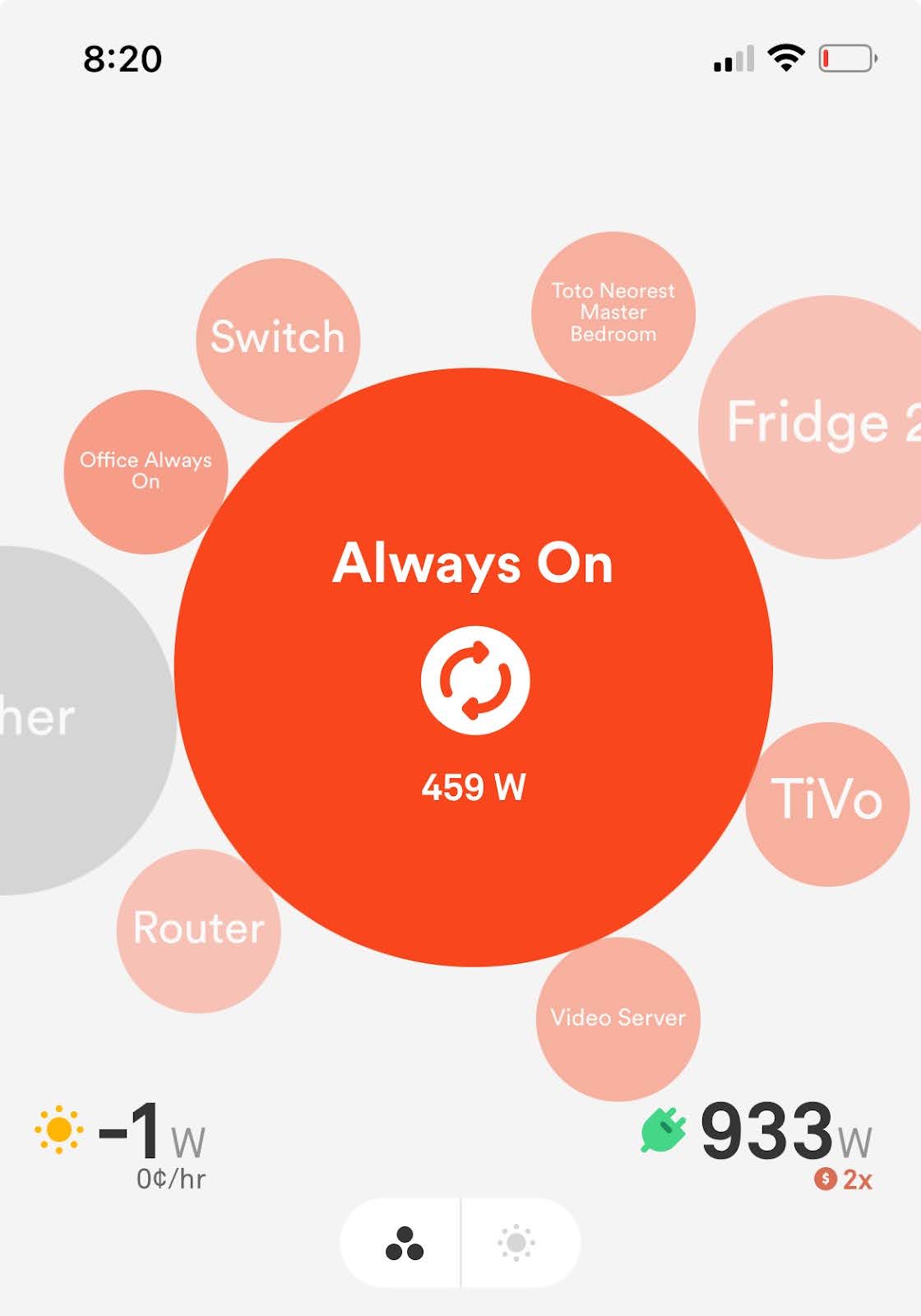
So to summarize, Sense has two “ledgers” for power/energy accounting, both of which guide a user on how energy is used in their home , Dynamic and Always On usage. Users will need to look at both of these, and associated device-level itemizations, when they want to understand and manage their overall energy usage.
Sense Tools for Measurement
Beyond Sense AI, Sense offers some additional integrated tools and capabilities for doing usage measurement and assessment. All of these are useful and important tools for doing a complete assessment.
- TP-Link Kasa Integration – One essential tool for the assessment phase is one or more “roaming” Sense-compatible smart plugs, that offer detailed power measurements to Sense for virtually all plug-in 120V devices up to their limit of 15kW. I tend to prefer the TP-Link Kasa KP125s because they are compatible and inexpensive. Be careful NOT to buy the non-compatible “Matter” versions of Kasa smart plugs, including the EP25 V2.6 version or the KP125M, Also beware of Amazon and other websites offering alternative Kasa devices that do not measure power, and are therefore not Sense compatible. More on the usage of the “roaming” smart plug(s) in a bit. A smart plug paired with Sense can measure both the Dynamic power usage and Always On power separately for each device that is plugged into it.
- Sense’s Main Power Meter – The real-time Power Meter is a great tool for measuring the on/off usage of most switched devices, from lights, to simple motors, to heating devices. Just switch them on, then off on the device, wall switch or even at the breaker box, and measure the resultant on and off transitions in the Power Meter. Just to be clear, this measurement approach might not be helpful for devices that have more complex power usage, that either varies through cycles (washing machines and refrigerators), is highly variable (appliances and HVAC with variable speed motors and most electronics), or primarily use Always On power (networking gear). The Power Meter will only really show you dynamic power.
- Watt Check – Watt Check is a new Sense feature for measuring usage of lighting in your home. Watt Check essentially automates the measurement process in the previous bullet for most lighting devices. This is especially useful for wired lighting, where one cannot use a roamer smart plug. Watt Check will only provide Dynamic Power.
Making the Measurement
The route to measuring each of these values varies by how the devices are connected, and by Sense tools available to do the measurements.
- 120V plug in devices – are the easiest to measure. Simply set up the smart-plug using the documented setup process, and name it Roamer1 (or whatever one wants). Then connect every plug-in device in the inventory list to the “roaming” smart plug(s) for 48 hours or so, to measure both of these values. Some outlets and plugs might require one to use a short 3-prong extender – I had to use the extender to measure my dishwasher, my furnaces, and my doorbell transformer. After 48 hours, one can obtain the Always On value from the Always On device list and can extract the Dynamic Power from the Device Power Meter.
- 120V wired devices – If a wired device or set of devices (i.e. ganged can lighting) has an on/off switch one can measure Dynamic Power using the main Power Meter, or Watt Check if the devices are lights, and assume that Always On power is close to zero. 120V wired devices, that occupy an entire circuit breaker circuit (i.e. alarm system / smoke detectors, some furnaces, etc.), can often be assessed by flipping the breaker and watching the result in the Power Meter, but those results can be suspect if the breaker on/off switching cycle is different than an operational on/off cycle.
- 240/220V wired / plugged devices – Just like for 120V wired circuits, one can also use manual Power Meter approach to by flipping either the on/off switch, turning on via a thermostat for AC and Heat Pumps, starting a charging cycle for an EV, or flipping the breaker. Some devices like EVs and AC condensers might take a bit of time to ramp up to full usage, so it is critical to watch the Power Meter carefully, when the rest of the electrical activity in your house is low, to obtain the best measurement.
Logging the Measurements
By the time a user has completed this level of assessment, Sense will have likely begun learning and detecting some of the devices in their home. That results in an inventory that looks like this:
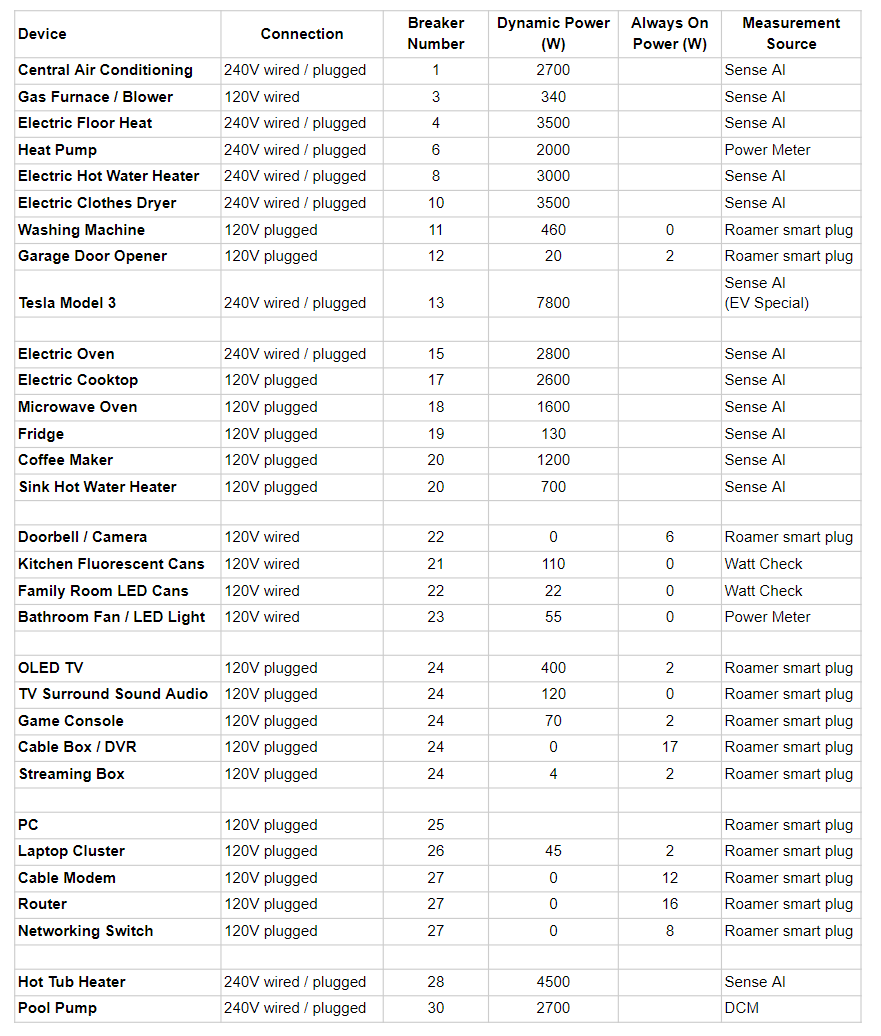
Deploy
Now it’s decision time. Given the detected devices, plus some level of knowledge of what to expect from my previous blog, users can make informed decisions about deploying a set of permanent smart plugs. Users only need to deploy smart plugs on devices that are NOT detected by Sense AI AND have reasonably high Dynamic Power usage over time. Always On usage for a device typically stays the same, so once it has been measured, that static value can be manually added to the Always On list. The general rule is to ONLY deploy smart plugs on devices that are:
- Not likely to be detected by Sense AI (or haven’t been detected by Sense AI)
- Mostly Dynamic Power usage and fairly significant – I typically use 50W Dynamic Power as my threshold.
- NOT mostly Always On usage – very common for many electronic devices.
- Deploy smart plugs on the largest Dynamic 120V plug-in devices that haven’t been detected yet and are unlikely to be detected. Users can roughly estimate the largest users by multiplying the Dynamic Power by the amount of time a device typically spends running during the day. Start with a few and add more as needed – Sense originally had a limit of about 20 outlets, but that limit has been lifted and some pragmatic users now run with 30-40 smart plug outlets.
Only use the Kasa HS300 6-outlet individually metered power strip if you have large Dynamic loads on each outlet and you want to be able to keep them separate. In many cases, a set of coordinated devices, like a PC/laptop, monitor and printer, might only need a single smart plug connected through a “dumb” outlet strip.
Tune
A month or two after deploying the smart plugs, it’s time for a little more analysis to see if additional tuning is needed. Typical tuning steps include:
- Updating the inventory measurements to include any new Sense AI detections.
- Reviewing usage of all devices on smart plugs that also have Sense AI detections. Redeploy any smart plugs that are providing redundant data due to new detections.
- Adding other Sense Integrations to measure Dynamic usage or devices in the inventory that have not been picked up by Sense AI.
- For any wired lighting, especially in-ceiling cans, consider using Hue bulbs and the Hue Integration. This requires the purchase of a Hue Hub plus somewhat pricey Hue bulbs, but gives you much more control over power usage and color of your lighting, as well as informing Sense of bulb power usage.
- A second option for wired lights would be to install Wiser/Square D X series power monitoring switches for lighting as needed. The Sense Wiser Integration will provide Sense with power information from these switches.
- For HVAC / Air Conditioning devices, consider swapping your existing thermostats for Ecobees, if possible. They are pricey, but worth it from my perspective. Not only do they provide far more programmability, automation and data access than most other thermostats (Nest included), but they also provide HVAC feedback data directly to Sense, which enables Sense data scientists to better model your HVAC system. I have seen really good improvements in correlation results from Sense detection vs. Ecobee runtimes from a few users. That tells me that the Ecobee Historic Integration is working.
- Add Flex Sensors / Dedicated Circuit Monitoring (DCM) for any large 120V or 240V wired loads. Sense offers add-on Flex Sensors that connect into the second port on the Sense monitor and enable DCM (dedicated circuit monitoring), if a user is not already using the second port for solar. These additional sensors can give dedicated visibility into two 120V and / or 240V circuits in the breaker box.
- Another powerful and sophisticated tool that can help users improve their understanding and control of home energy usage in conjunction with Sense, is Home Assistant, a free open-source home automation platform that runs on a variety of hardware. I’m not going to go into all the capabilities of Home Assistant(HA), but here are a few key capabilities for Sense users.- Off-the-shelf integration with Sense so pretty much data from Sense can be streamed into Home Assistant
- Dozens of unidirectional and bi-directional integrations with smart everything – switches, outlets, appliances, power monitoring devices, EV chargers, etc.
- Off-the-shelf reverse integration with Sense called SenseLink, that enables users to program HA to send power usage information for devices back to Sense, similar to Kasa smart plugs.
- Automated, programmatic control of smart devices with integrations
- Detailed, programmable queries of energy usage data and associated customized dashboards, either in Home Assistant, or using an add-on InfluxDB / Grafana environment.
The End Result
Users that follow these 5 steps should see three useful results out of their efforts:
- A much better understanding of where all electrical energy goes in their home, through a measured home inventory.
- A smaller Other thanks to judicious use of smart plugs, DCM and other integrations. Below is the Sense Usage summary for my house for 2023. Only 1 of the top 10 usage items come via smart plugs. And my Other is typically around 20-25%, down from 55% several years ago thanks to this methodology.
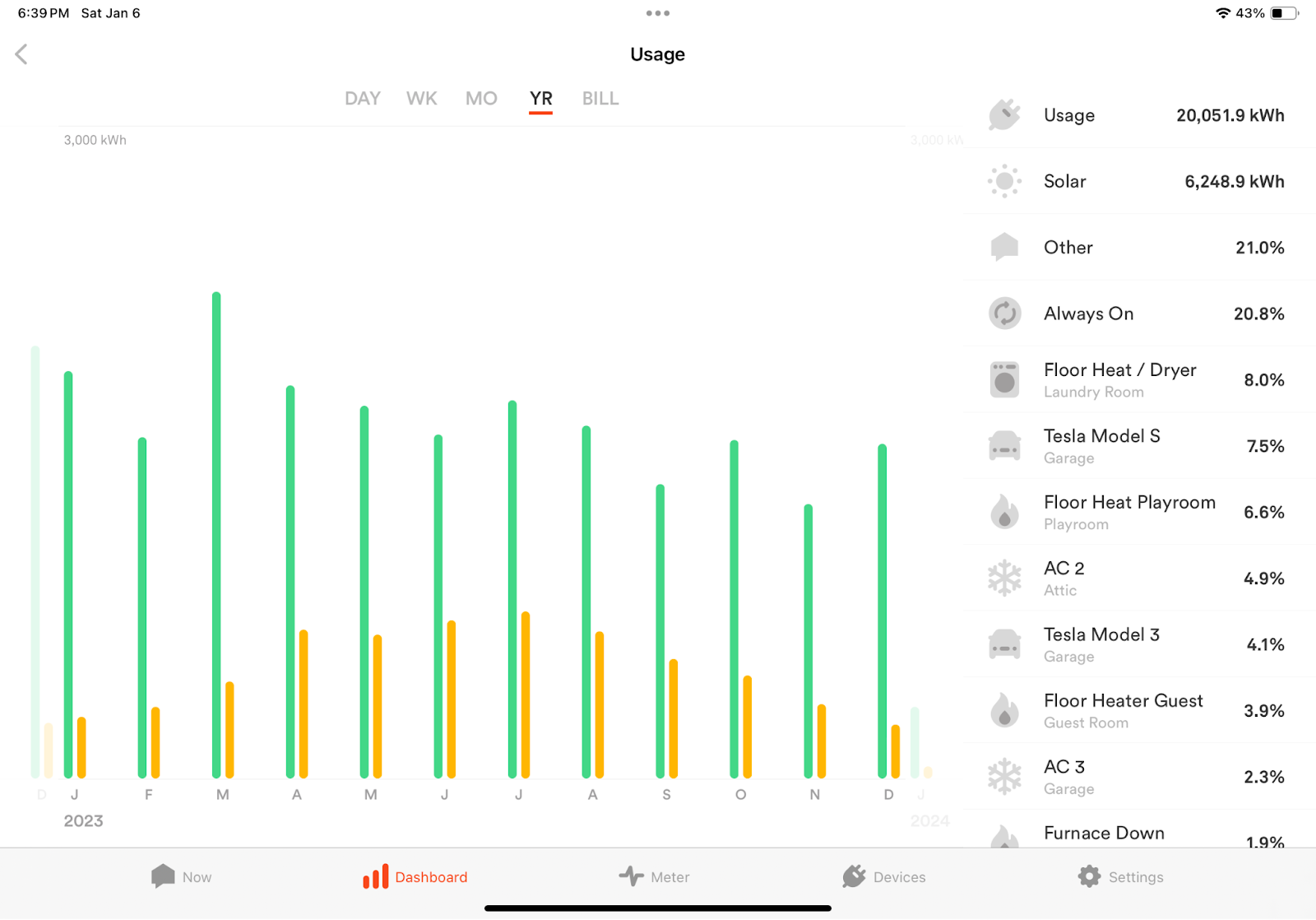
- A nicely itemized list of Always On usage for their home. Here’s my Always On inventory, with a mixture of smart plug and manually added Always On values. You can see my “Estimated unknown” Always On is down to 215W, in the small gray text below the ~194W Total of itemized Always On sources.
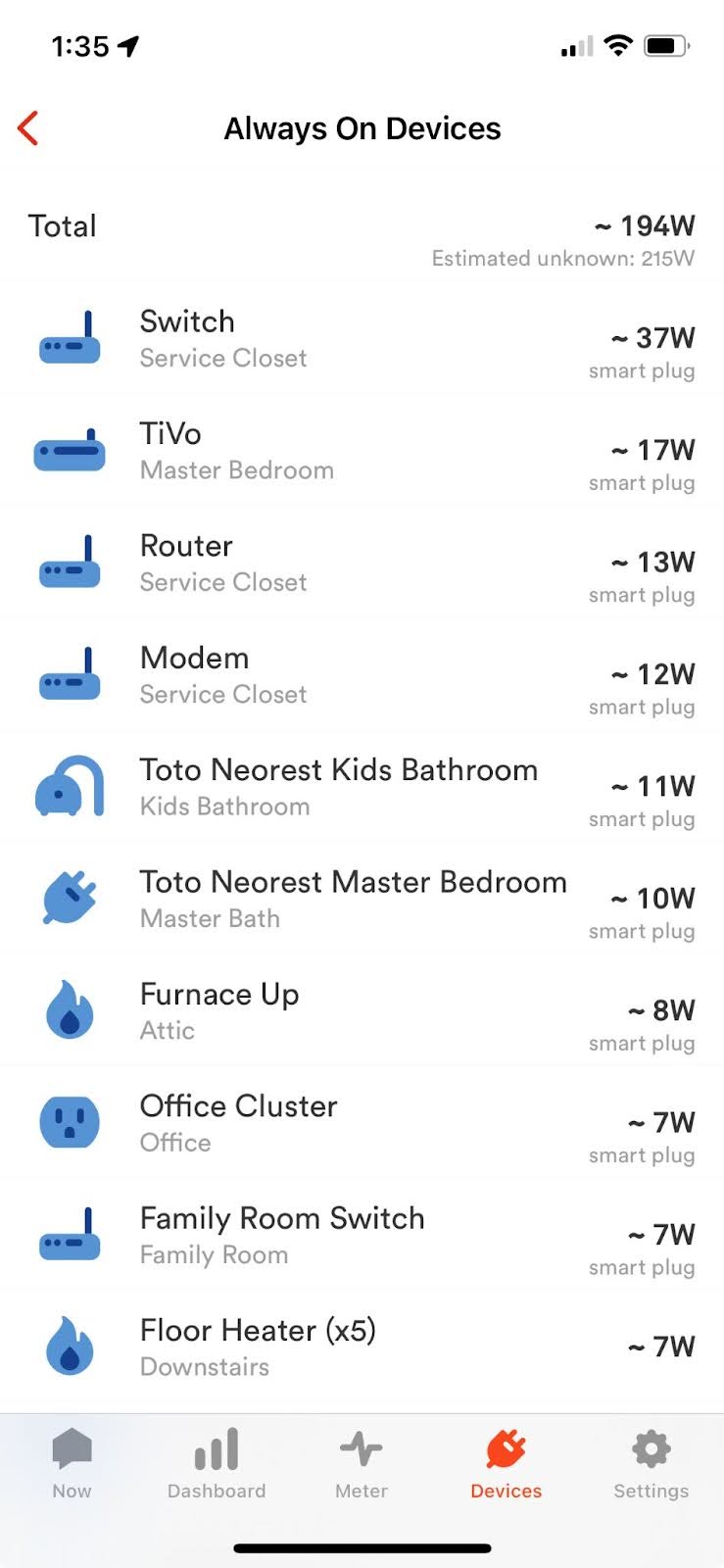
With a little extra effort and accounting, plus a few additional smart plugs, Sense users can expand their understanding of their home’s electrical usage. Feel free to message me via the Sense community at @kevin1, if you have any other techniques you use to assess and reduce your Other.
About the Author: Kevin Kranen is a longtime Sense user (6 years!) and volunteer moderator of the Sense Community. He has experienced the successes and, sometimes, frustrations of Sense users over the years. His knowledge, enthusiasm, and impartiality make him the ideal candidate for a series of stories on what users can expect from Sense, both good and not so great, plus processes and techniques for new and intermediate users to get even better results. We’re excited to bring you his perspective and expertise.
