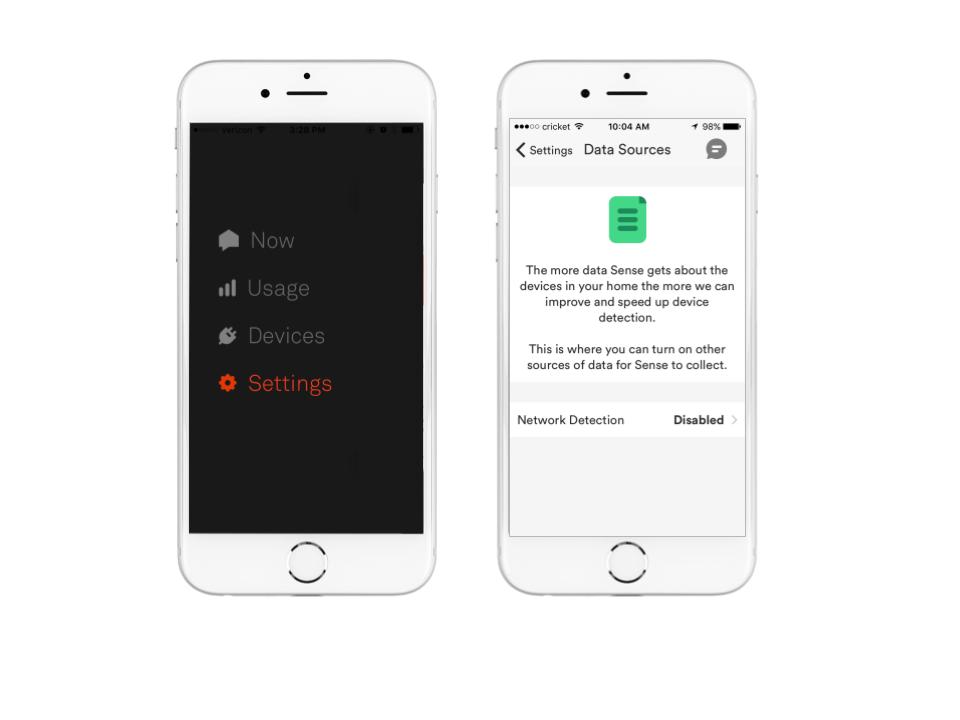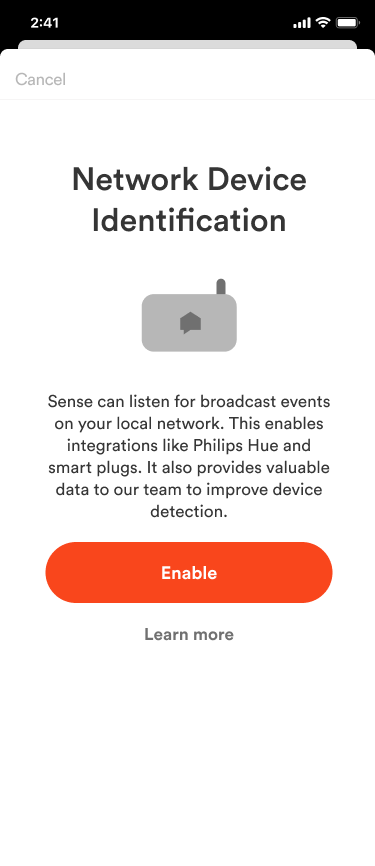Here at Sense, we’re hungry for the best data we can get about your devices. We’re constantly on the lookout for additional data sets that can help improve Sense’s device detection.
In March of 2017, we released version 1.7 of the Sense Home app in which we introduced a new data collection tool called Network Device Identification (NDI). Since then, NDI has enabled us to release integrations with Philips Hue and Amazon’s Alexa, and it’s a critical link to many more integrations in the future !
How do I enable NDI?
Inside the Sense Home App for iOS/Android, navigate to Settings > My Home> Data Sources and select Network Identification to enable. Please note that we have not yet implemented functionality for enabling NDI from the web app.
How does NDI work?
It’s likely that there’s an assortment of devices inside your home sharing the same network as the Sense hardware, and many of these devices broadcast their status periodically. These broadcast messages are used by a variety of devices to let other devices on the network know about their state. Sense passively listens to these devices as they broadcast. Enabling NDI lets your Sense hardware record these occasional status updates to help our data science team correlate them to changes in other power and current information captured by the Sense hardware. While this data won’t result in immediate device detection of networked devices, in most cases, it will help Sense to improve detection more generally over time.
Alongside this work, Sense’s data science team remains 100% focused on improving device detection based on the energy signal data that the Sense hardware monitors today. Think of NDI as an additional data set that will help us understand the energy signal data.
Will NDI immediately speed up the detection of my devices?
We have released NDI-based models for some connected televisions, just be sure Sense is connected to the same local network, and NDI is enabled. Depending on what make/model television you have, you may not see your television connected. However, this information will help connect the dots between dozens of other important clues that Sense is looking at to detect devices. The more users who enable this feature, the more data we’ll have to work with, improving device detection for everyone!
Why isn’t this enabled automatically?
Your privacy is critically important to us, so we wanted to make sure that this feature is only enabled if users ”opt in”. Any of the broadcast messages Sense picks up in your local network will be used only for device detection. Sense is not able to inspect any content since it only listens for broadcast messages (sent via SSDP/UPnP, Zeroconf, and ARP). No other traffic on your network is captured or inspected.
We will only turn this feature on with the explicit permission from users. Keeping your data secure, and in your control, is central to how we run our company and how we build and sell our product. Most importantly, we believe that your data belongs to you, and that it is confidential. You can read more about our Privacy Policy here.
How can I help?
You can help by continuing to send us your thoughts. Your feedback helps us identify new features, prioritize our product roadmap, and alerts us to issues with our device detection algorithms. Please keep it coming, either via the feedback icon in your app, or by sending your thoughts to feedback@sense.com.
I want to know more!
Well thanks for asking! Here are some more great questions that have come in from our users.
Q: Can Sense see devices connected directly to my router, or only Wi-Fi?
A: It can! NDI will listen to the broadcasts from any devices attached to the same subnet as your Sense monitor.
Q: Does NDI add a bunch of traffic to my network?
A: Nope! Sense is mostly just listening to traffic that’s already on your network. The occasional packets Sense sends out are very small (we’re talking bytes…) so this traffic is minuscule compared to your other network traffic and will not adversely affect your network in any way. You can view the traffic on your network with a tool like Wireshark.
Q: Are you scanning for iPv6 devices or just iPv4?
A: Just iPv4 at the moment. Maybe in the future!