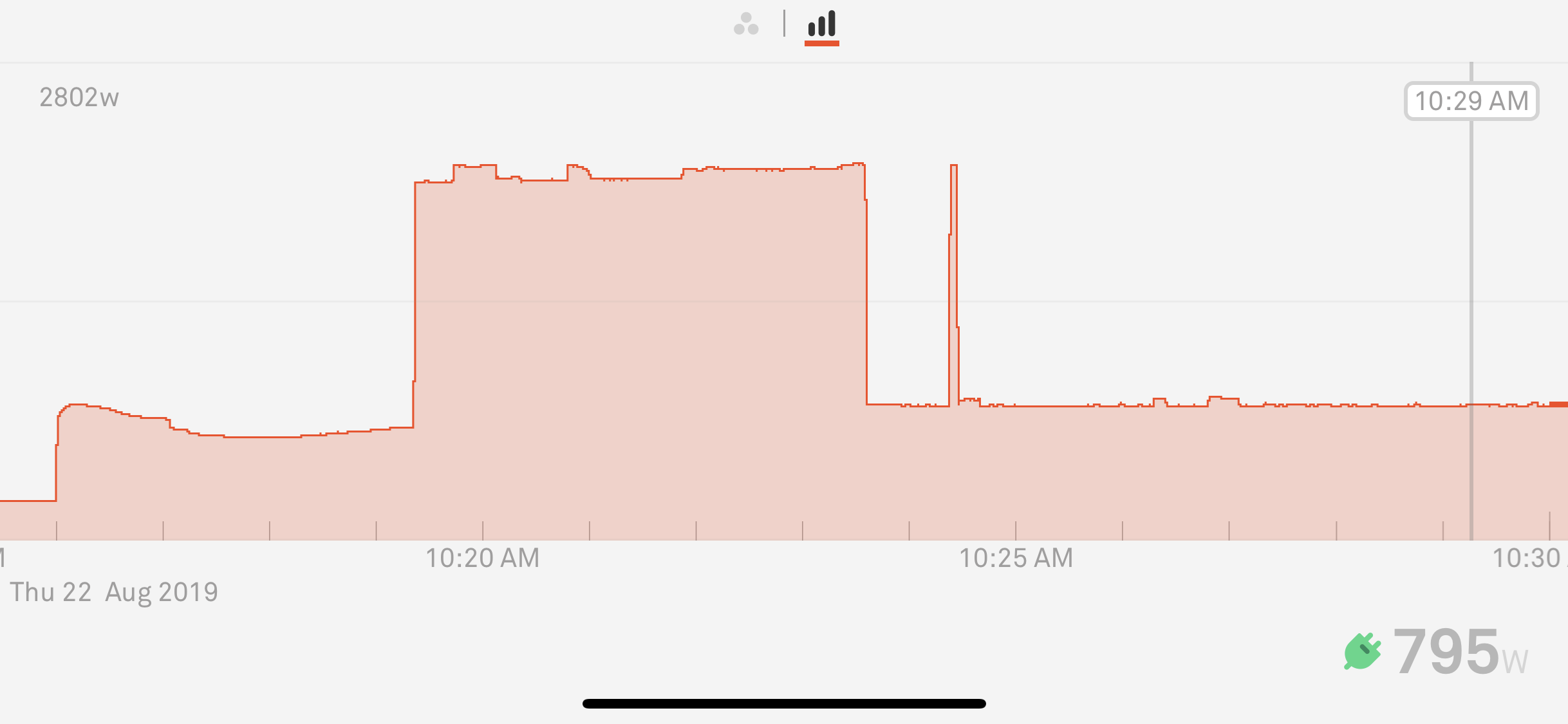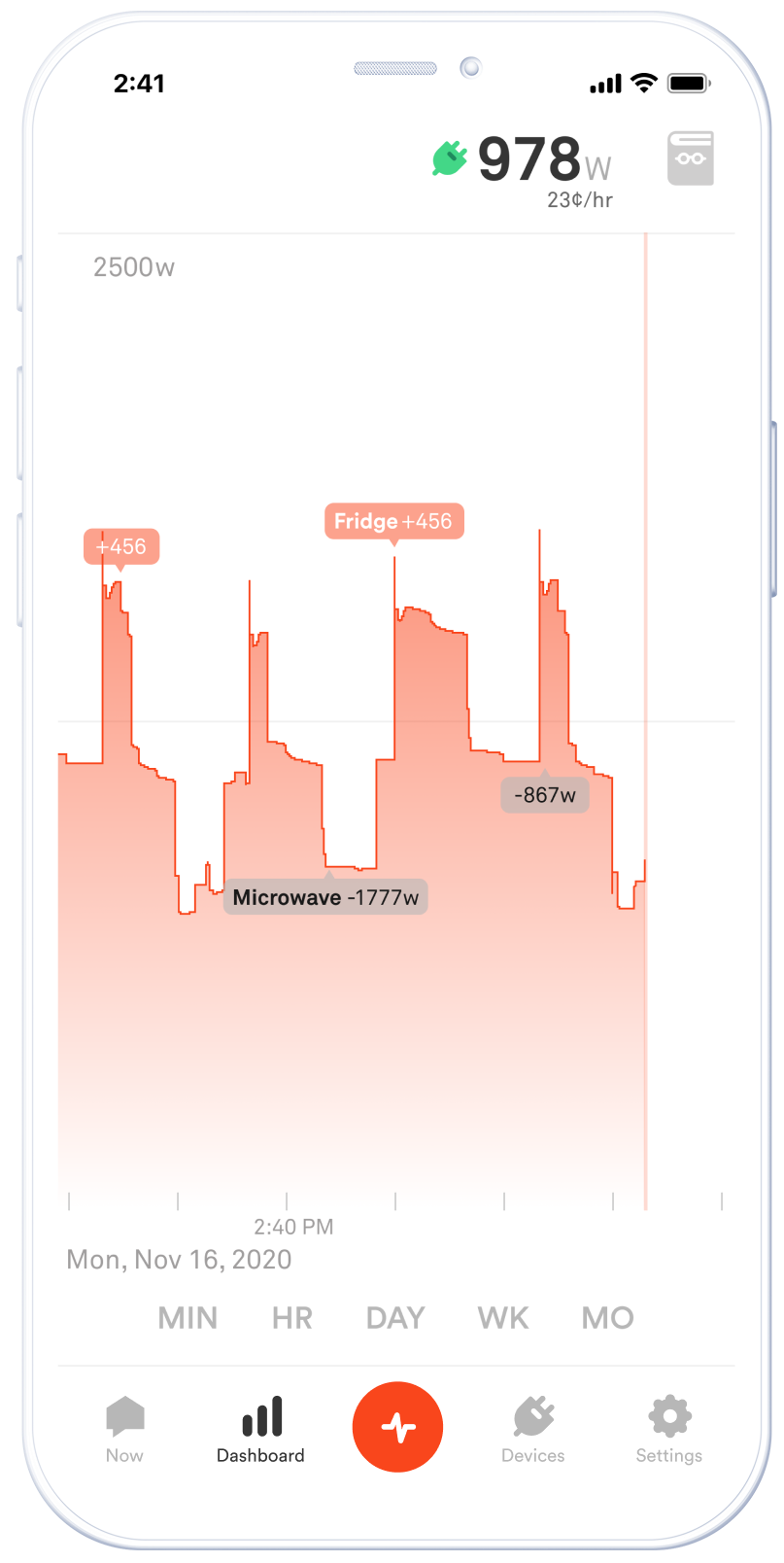
Now that you know what your Always On load is — and that it accounts for almost 23% of the energy bill in the average home — how do you reduce your Always On load? This activity requires a bit of work, but it’s the most thorough way to identify — and control — your vampire loads.
Pick a time when your home is electrically “quiet,” ideally when other family members aren’t home. Ideally, nothing should be running (but don’t unplug them!), including devices like fans, HVAC equipment, refrigerators, televisions, computers, and so on. You should see a relatively stable line in your Power Meter.
1. Watch the live Power Meter (not the Always On bubble)
2. Turn off power to all circuits except for those with Sense and with your networking equipment
3. Start with the circuit your networking equipment is on
Go to that room and make sure any actively running devices (besides your networking equipment) are turned off.
Now, the fun part: Note your baseline draw in the Power Meter and start unplugging devices to see what, if any, Always On usage they might have. You can ignore your devices on smart plugs, as their Always On component is already calculated by Sense (see the Always On device for this breakdown).
Start a list noting the device name and the wattage draw that your Power Meter goes down by. Be sure to check even the devices that Sense has already detected.
4. Now, for each room/circuit, turn your breaker on and repeat the actions from Step 3. If Sense is on a shared breaker, make sure you also check the devices on that circuit. Note that it may take up to 10 minutes for your Always On devices to fully turn back on.
You should have a list of at least a few devices and their estimated Always On draw. So, what can you do to reduce these?
For standard consumer electronics like TVs, game consoles, and computers:
- Try a standard power strip, just don’t forget to turn it off when you’re not using those devices. If you’re the forgetful type, check out “advanced” power strips which turn off all connected devices based on the state of a single device.
- Try a smart plug, like the Wemo Insight or the TP-Link HS110 and HS300. These allow for remote control right from your phone and they integrate directly with Sense so you can see exactly how much these Always On devices are using
- Investigate if these devices have any sort of “power saving” mode. These don’t always work as advertised, but can still help to save a few watts.
- Turn it off! Does that computer really need to be on 24/7? If not, turn it off when not in use.
It’s possible that you’ve identified bigger Always On draws in your house, like from your HVAC system, pool pump, or water heater. It can be more difficult to manage these and it’s always best to consult a qualified technician before making changes to these high-voltage and expensive appliances. However, there may be some simple changes you can make. Maybe that pool pump doesn’t need to run 24/7? Maybe your hot water recirculation pump can be put on a timer?
After you’ve made some changes, give your Always On bubble time to adjust. Check back in 24 to 48 hours to see how much you’ve shaved off of your Always On load.
If you’re not sure how to reduce your Always On load, check in with our friendly Community. Other Sense users might have some ideas.