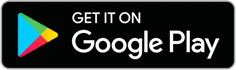Caution: The Sense monitor should be installed by a qualified professional. Before installing, please read and review the safety warnings.
What’s in the box?
Sense monitor
Main current sensors
Flex add-on sensors
Labeled with solar stickers on one side
Power cable
Antenna assembly
External mounting kit
Instructions
In addition to monitoring your entire home at the mains, Sense can also track up to two specific circuits. This setup is designed to monitor circuits with only a single device attached. If multiple devices are present on a circuit, they will appear as one device in the Sense app.
New users
Follow all steps, starting at step 1.
Existing Sense users
Follow all steps with a icon, starting at step 1.
 01 Turn off power
01 Turn off power
Open your electrical panel and turn off your main breaker. In addition, turn off the breakers to the circuits you intend to monitor with your Flex add-on sensors. This helps protect you during installation. Don’t forget your flashlight!
 02 Remove panel cover
02 Remove panel cover
Remove the screws securing the panel cover to access the circuit breakers.
 03 Open middle port
03 Open middle port
Using a flathead screwdriver, pry open the cap on the middle port of the Sense monitor. This will be used to connect your sensors to your dedicated loads.
Upgrading current setup to monitor dedicated loads?
Ensure the power to Sense is off before prying open the middle port. Then skip to step 8.
04 Find a spot for Sense
If your monitor is already installed, skip to step 8.
The Sense monitor is designed to fit within your main panel. Find an open spot that works for you.
Difficulty finding space?
Use the mounting bracket provided to install Sense at the top of your electrical panel or outside of the panel. See mounting bracket instructions here and then return to this guide.
05 Install the antenna
Using the back of a screwdriver, punch out the knockout cover in the electrical panel. Then, insert the antenna.
If you’re installing Sense in a recessed electrical panel, use the top or bottom knockouts, depending on where your monitor is placed in the panel. In most cases, Wi-Fi signal quality should still be acceptable with the antenna located behind the wall.
06 Connect to monitor
Connect the power cable, antenna, and main sensors to the monitor. Please ensure that the sensors are inserted in the monitor’s outer port.
Please check the label and ensure you are connecting the correct sensors. Do not use the sensors with a solar sticker for this step.
07 Clamp sensors around service mains
Clamp the sensors around the service mains so that both stickers are facing towards the power source.
 08 Connect Flex sensors to middle port
08 Connect Flex sensors to middle port
Insert the Flex add-on sensors into the middle port on the monitor.
Please check the label and ensure you are connecting the correct sensors. Sensors with a solar sticker are used to monitor your dedicated loads.
For subpanel isntallations, follow local code and best practices for interconnecting multiple electrical panels.
 09 Connect Flex sensors to dedicated circuits
09 Connect Flex sensors to dedicated circuits
Sense can monitor up to two dedicated devices on 120 or 240V circuits. Please follow the instructions below relevant to your installation. You’ll return to this page to finish installation.
10 Connect the monitor power cable in the main panel
If your monitor is already installed, skip to step 11.
Find the monitor power cable connected to the top port of the Sense monitor. Connect the black wire and the red wire to an empty 240V breaker and the white wire to the neutral bus bar. Sense draws less than 0.1A, so you should use the smallest 240V breaker available.
Don’t have an empty breaker?
Connect to an existing or add a new 240V breaker. Do not use a tandem breaker, unless it is 240V. Learn more
 11 Close the panel cover
11 Close the panel cover
Before closing your electric panel, take photos of your installation, just in case you need to contact Support.
Replace the panel cover carefully to ensure that there is no pressure on the sensor clamps that would cause them to open. Label the Sense breakers with the sticker.
Keep the breakers to your dedicated loads turned off. You will turn them back on during the in-app setup process.
 12 Turn power on, wait for chime
12 Turn power on, wait for chime
Once the panel is closed, turn the main breaker back on. If your Sense breaker was turned off, turn it back on.
Listen for one of the sounds listed below. It will take about a minute before hearing a sound. Visit help for sound samples and troubleshooting information.
Success Chime: Installation looks good! Sense is ready for setup.
Repeating Beep: There is an installation problem. Check cable connections.
No Sound: The Sense monitor cannot start. Check power cable connections.
 13 Use the app to complete setup
13 Use the app to complete setup
Install the Sense app. Version 33 or above is required to support Dedicated Circuit Monitoring.
Tap “Get Started” and follow the on-screen instructions. The app will guide you through the Wi-Fi setup and account creation process.
Upgrading to monitor dedicated circuits?
Go to Settings / My Home / Connected Devices and select “Dedicated Circuit Monitoring” within Sensor Sources.