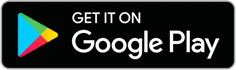Installation Instructions
Sense with Generator
Caution: The Sense monitor should be installed by a qualified professional. Before installing, please read and review the safety warnings.
What’s in the box?
Sense monitor
Current sensors
Flex add-on sensors
Labeled with solar stickers
Power cable
Antenna assembly
External mounting kit
Instructions
00 Check your generator setup
You must have a standby generator with an automatic or manual transfer switch in order to monitor your generator using Sense. If you have questions about compatibility, reach out to Sense customer support.
Please ensure you follow the instructions for your specific generator setup type. Sense supports the following configurations:
Generator powering main panel
Your generator powers your main panel and is wired into a service-entrance automatic transfer switch (ATS) panel. In this setup, your Sense monitor must be installed in the main panel itself.
You may need sensor cable extensions in order to reach the ATS panel, which can support distances up to 80 feet.
Generator powering subpanel
Your generator only powers a critical load subpanel. In this setup, your Sense monitor must be installed in the same subpanel. Your automatic transfer switch (ATS) could be within or external to the subpanel. Please ensure the home’s Wi-Fi router and modem are also powered by the same subpanel so that Sense can remain online when your generator is powering your home.
Sense has sensor cable extensions if needed.
01 Turn off power
Open the door to the main panel and turn off the main breaker. If your generator is powering a subpanel only, turn off the breaker for that subpanel as well. This helps protect you during installation.
02 Remove panel covers
Remove the screws and panel covers from your main panel as well as your subpanel or ATS panel, depending on your setup
03 Open middle port
Using a flathead screwdriver, pry open the cap on the middle port of the Sense monitor. This will be used to connect the generator sensors.
04 Find a spot for Sense
The Sense monitor is designed fit within your electrical panel. Find an open spot that works for you.
If your generator is powering your main panel, find a spot for Sense in your main panel. — or — If your generator is powering a subpanel, find a spot in the same subpanel.
Difficulty finding space?
Use the mounting bracket provided to install Sense at the top of your electrical panel or outside of the panel. See mounting bracket instructions here and then return to this guide.
05 Install the antenna
Using the back of a screwdriver, punch out the knockout cover in the electrical panel where you are installing Sense. Then, insert the antenna.
If you’re installing Sense in a recessed electrical panel, use the top or bottom knockouts, depending on where your monitor is placed in the panel. In most cases, Wi-Fi signal quality should still be acceptable with the antenna located behind the wall.
06 Connect
Connect the power cable, current sensors, and antenna to the Sense monitor. Be sure to insert the sensor into the outer port.
Please check the label and ensure you are connecting the correct sensors. One set will be labeled on the underside with solar stickers. These should be used for your generator in step 8.
07 Clamp sensors around service mains
Clamp the sensors around the service mains so that both stickers are facing towards the power source.
What if the sensor cables are not long enough?
Contact customer support to get sensor extension cables, which can support distances up to 80 feet.
08 Connect Flex sensors to middle port
Insert the Flex add-on sensors into the middle port on the monitor.
Please check the label and ensure you are connecting the correct sensors. Sensors with a solar sticker are used to monitor a generator.
09 Clamp the generator sensors
If the generator is powering a main panel:
Clamp the sensors around the service line that is entering the ATS so that both Sense logo stickers are facing towards the power source.
Ensure that the Sense logo stickers (NOT the solar stickers) face towards the power source.
In case your sensors do not fit around the service line, you can clamp the sensors around the generator lines that feed into the ATS so that both labels are facing the same direction. The Sense logo stickers should face the power source, in this case, the generator.
If the generator is powering a subpanel:
Clamp the sensors around the load output of the ATS so that both Sense logo stickers are facing toward the ATS. In this setup, the ATS may be within or external to the subpanel.
Ensure that the Sense logo stickers (NOT the solar stickers) face towards the ATS.
What if the sensor cables are not long enough?
Contact customer support to get sensor extension cables, which can support distances up to 80 feet
10 Connect the power
In the panel where Sense is installed, connect the black wire and the red wire to an empty 240V breaker and the white wire to the neutral bus bar. Sense draws less than 0.1A, so you should use the smallest 240V breaker available to your panel.
Don’t have an empty breaker?
Connect to an existing or add a new 240V breaker. Do not use a tandem breaker, unless it is 240V. Learn more.
Monitor already installed?
Move on to the next step.
11 Close the panels
Before closing your electric panels, take photos of your installation, just in case you need to contact Support.
Replace the panel covers carefully to ensure that there is no pressure on the sensor clamps that would cause them to open. Label the Sense breakers with the sticker.
Doing electrical work?
Reattach each sensor to the same service main as before to avoid disrupting device detection. Be sure to place each sensor in the same orientation as before. Failure to do so may result in data inaccuracies.
12 Turn power on, wait for chime
Once the panel is closed, turn the main breaker back on, and listen for one of the sounds listed below. It will take about a minute before hearing a sound. Visit help for sound samples and troubleshooting information.
Success Chime: Installation looks good! Sense is ready for setup.
Repeating Beep: There is an installation problem. Check cable connections.
No Sound: The Sense monitor cannot start. Check power cable connections.
13 Use the app to complete setup
Install the Sense app. Tap “Get Started” and follow the on-screen instructions. The app will guide you through the Wi-Fi setup and account creation process.
Upgrading to support a generator?
Go to Settings / My Home / Connected Devices and select “Generator” within Sensor Sources.